For some time now, you have found your smartphone’s home screen to be boring and not very functional. Finding an app has become a challenge, given how many you have installed, and those widgets are useful, but aesthetically they seem a little flat to you.
You were wondering, therefore, if there was a way to improve your device’s home, perhaps with apps that did the bulk of the work for you. Well, your creativity is irreplaceable, but similar apps do exist, and they can help you make your device more organized.
App to organize the home screen: Android
If you are looking for apps to organize your Android home screen, I can offer you some ideal solutions to make your smartphone/tablet more functional and aesthetically pleasing.
Nova Launcher
Nova Launcher is one of the most popular launchers ever. The customization options offered are advanced, but their use is not precluded even to the most novice users.
Its main advantage is making even older smartphones an interface that follows the most modern versions of Android. It can be further customized with different icon themes downloaded from the Play Store and alternative stores and a different layout. The various elements on the screen (the grids – therefore, the various spaces in which the screen is divided – can be modified to accommodate more or fewer icons and widgets).
There is also the modification of the scrolling effect between the various screens, the animation of opening/closing an app, etc.
A premium version of the app is also available, Nova Launcher Prime, costing € 3.99. Compared to the basic version, Nova Launcher Prime offers the possibility to execute customized commands through gestures (double tap, “pinch,” etc.), to create custom folders or tabs in the app drawer, hide some apps without uninstalling them, and much more still. All premium features are tagged with the Prime label within the base app.
After downloading Nova Launcher from the Play Store or your reference market, open it and – if you think – immediately make the first changes from the home screen. For example, you can immediately set the theme color, the size, and shape of the icons, the search engine to use when you type something in the search box, etc. When you are done, scroll to the bottom of the screen and press the check button that will appear at the bottom right.
Default Launcher
Once you’ve tapped the check, you’ll return to the home screen you had before installing Nova Launcher. You must set it as the default launcher; to do this, reopen Nova, select the icon at the top of Nova Settings and tap the orange banner. You will see a list of all available launchers on the open screen. Press on the second to set it. Done!
Now all you have to do is make your home screen unique. You can proceed by selecting the Nova Settings icon and tapping on the item corresponding to that specific aspect/element you want to customize.
I suggest you focus first on the choice of the grid, which will affect the arrangement of icons and widgets and, therefore, the overall organization of your home screen. You also read interesting articles on my website. To set the grid, tap on the Home screen item (always from the Nova Settings ), press again on the Home screen grid, and scroll the numbers you see to the right and below the preview to decide how many icons can be stacked and aligned along the whole screen. When you’re done, tap OK.
Continue by setting the layout of the icons, the style of the dock, the style of the widgets (if more or less rounded), etc. Again, I suggest you focus on Home Screen settings (the first item in the Nova Settings menu). Later, you can decide whether to intervene on more specific aspects, such as the style of the Nova folders, bar, search window, gestures, and all the other parameters that can be modified from the menu.
Niagara Launcher
As the subtitle says, Niagara Launcher is an “essential” launcher. This means that it makes using your smartphone easier even with one hand, putting ergonomic efficiency first (no matter how big your phone is).
If the other launchers integrate the classic grid structure, Niagara is much more versatile, allowing you to stack all your apps in one handy list.
The list is similar to the one in your Contacts app, but instead of contacts, there are the names of the applications. You will find the alphabet to the right of the list; by sliding your finger over the letters, you can quickly reach the app you are interested in based on the initial name.
“Essentiality” does not mean “lack of customization”: even Niagara can be customized with icon packs, fonts, and backgrounds already available within the application. It’s also possible to hide the icons of apps you don’t use to make the interface even more minimal.
To start using it, download it from the Play Store or an alternative marketplace, open it and press the Accept and Continue button to accept the Privacy Policy and Terms of Service.
Bottom Line
Select your favorite apps from the following screen (Niagara recommends selecting 8) and finally press the check button at the bottom right. From the next screen, you can set Niagara as your default launcher. Under the welcome banner (at the top, under the time and date), you should see Sure. Select it and press on Niagara Launcher in the list of launchers. Done! No further action is required.
Find all the apps by sliding your finger from the left to the center of the screen (the favorites you selected are already on the home page).
You can always customize your new launcher by opening the complete app menu (swipe from the left) and scrolling to the end, that is, to the Niagara Settings item. Suppose you want to give a more personal touch to your home screen: in this case, select the Appearance item from the Settings and then press the Icon pack, Icon shape, Font, or Backgrounds item depending on what you want to customize.
There is also a paid version of Niagara Launcher – Niagara Pro – which you can install by going to the complete app menu, scrolling to the bottom, selecting the Niagara Pro item, and deciding whether to subscribe ( € 5.99 / year ) or pay once and for all ( € 14.99 / one-time ).
Niagara Pro provides multiple widgets (including calendar and weather widgets pop-up widgets ) and allows you to support the app’s project and future developments.
Also, read How to convert PDF to PPT.

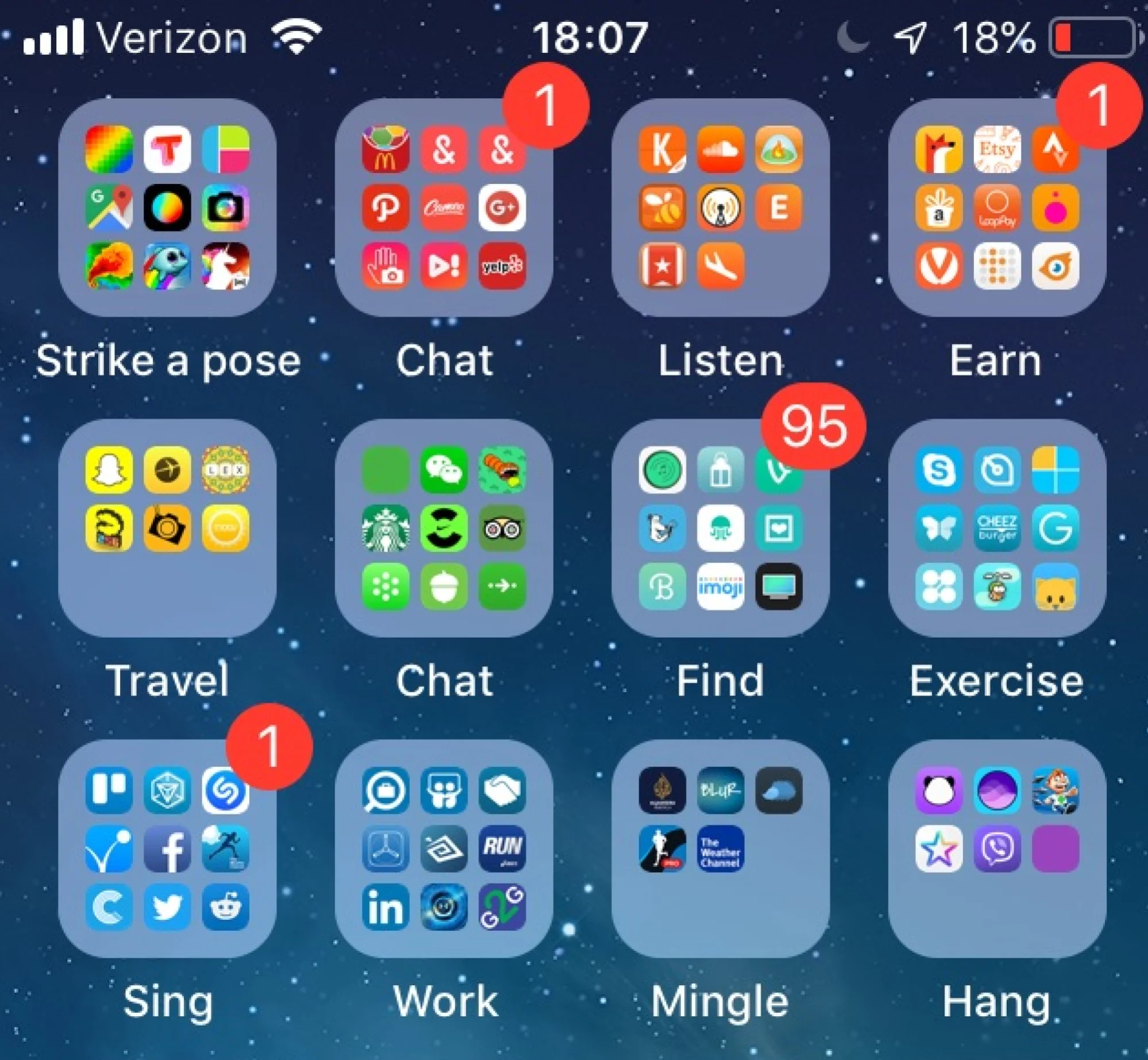

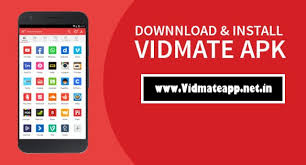
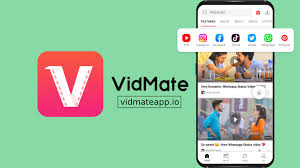







Discussion about this post