Zoom is one of the most popular video conferencing platforms, used by individuals, students, and businesses to conduct virtual meetings, webinars, and classes. One of the most useful features of Zoom is the ability to record meetings. Recording a meeting can be helpful for various reasons, such as reviewing the meeting later, sharing it with absent attendees, or using it for training purposes, iTop Screen Recorder. In this blog, we will discuss how to record Zoom meetings and the benefits of doing so.
How to Record a Zoom Meeting
Recording a Zoom meeting is a straightforward process that requires just a few clicks. Here is a step-by-step guide on how to record a Zoom meeting:
Step 1: Start the Meeting
To start the meeting, you need to sign in to your Zoom account and access Zoom. Once you are in the meeting room, you can start the meeting by clicking on the “Start Meeting” button.
Step 2: Enable Recording
Before you start the meeting, make sure that the recording feature is enabled. To do so, click on the “Record” button in the bottom toolbar. If you don’t see this option, ask the organizer of the meeting to enable it.
Step 3: Start Recording
Once you have enabled the recording feature, you can start the recording by clicking on the “Record” button again. You will see a message that says “The meeting is now being recorded” on the screen.
Step 4: End Recording
When you are ready to end the recording, click on the “Stop Recording” button. You can also end the meeting at the same time.
Step 5: Access the Recording
After the meeting has ended, the recording will be saved to your computer or Zoom account, depending on your settings. You can access it by going to the “Recordings” tab in your account or by finding the file on your computer.
Benefits of Recording a Zoom Meeting
- Reviewing the Meeting Later:
Recording a Zoom meeting allows you to go back and review what was discussed during the meeting. This can be helpful if you missed any important information or need to refresh your memory about a specific topic.
- Sharing the Meeting with Absent Attendees:
If someone was unable to attend the meeting, you can share the recording with them so that they can catch up on what they missed. This is especially useful for team meetings or webinars where everyone needs to be on the same page.
- Using the Meeting for Training Purposes:
If you are conducting a training session or webinar, recording the meeting can be useful for future training sessions. You can use the recording to create training materials or share it with new hires to help them get up to speed on company processes.
- Legal Documentation:
Recording a meeting can serve as legal documentation in case of a dispute or disagreement. The recording can be used as evidence to support your position or to verify what was discussed during the meeting.
- Remote Learning:
Recording a virtual class can be beneficial for students who need to review the material later. It can also be helpful for students who were unable to attend the live session due to scheduling conflicts.
Things to Consider When Recording a Zoom Meeting
- Get Consent:
Before recording a Zoom meeting, make sure that all attendees are aware that the meeting is being recorded. This is especially important if the meeting involves confidential or sensitive information.
- Storage Limitations:
Zoom provides cloud storage for recorded meetings, but there are limitations to the amount of storage available based on your plan. If you plan to record a lot of meetings, you may need to upgrade to a higher plan or delete older recordings to free up space.
- Privacy Concerns:
Recording a meeting can raise privacy concerns, especially if the meeting involves sensitive information. Make sure that you take the necessary steps to protect.



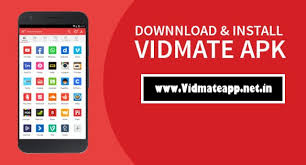
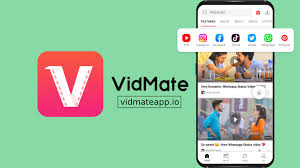



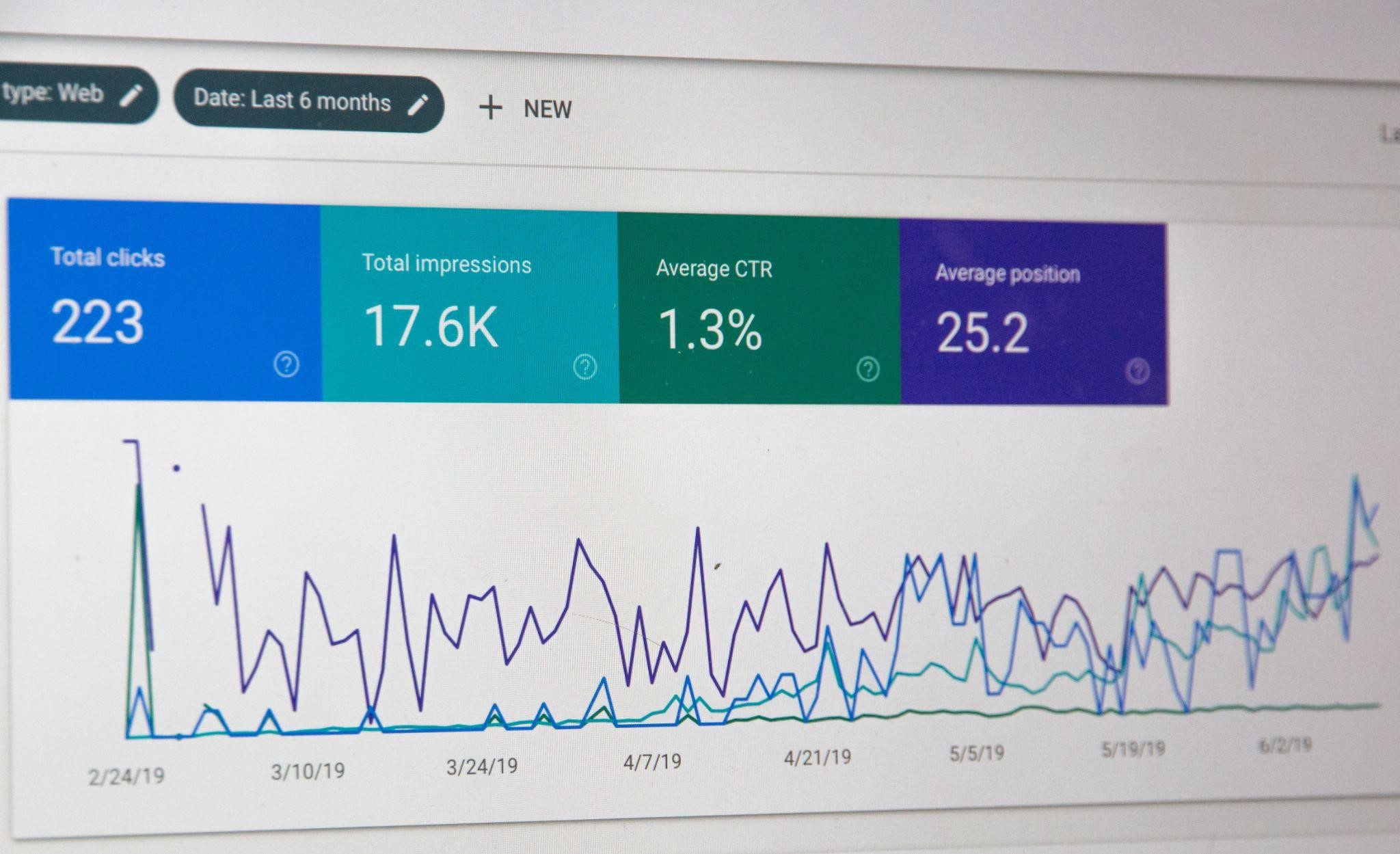

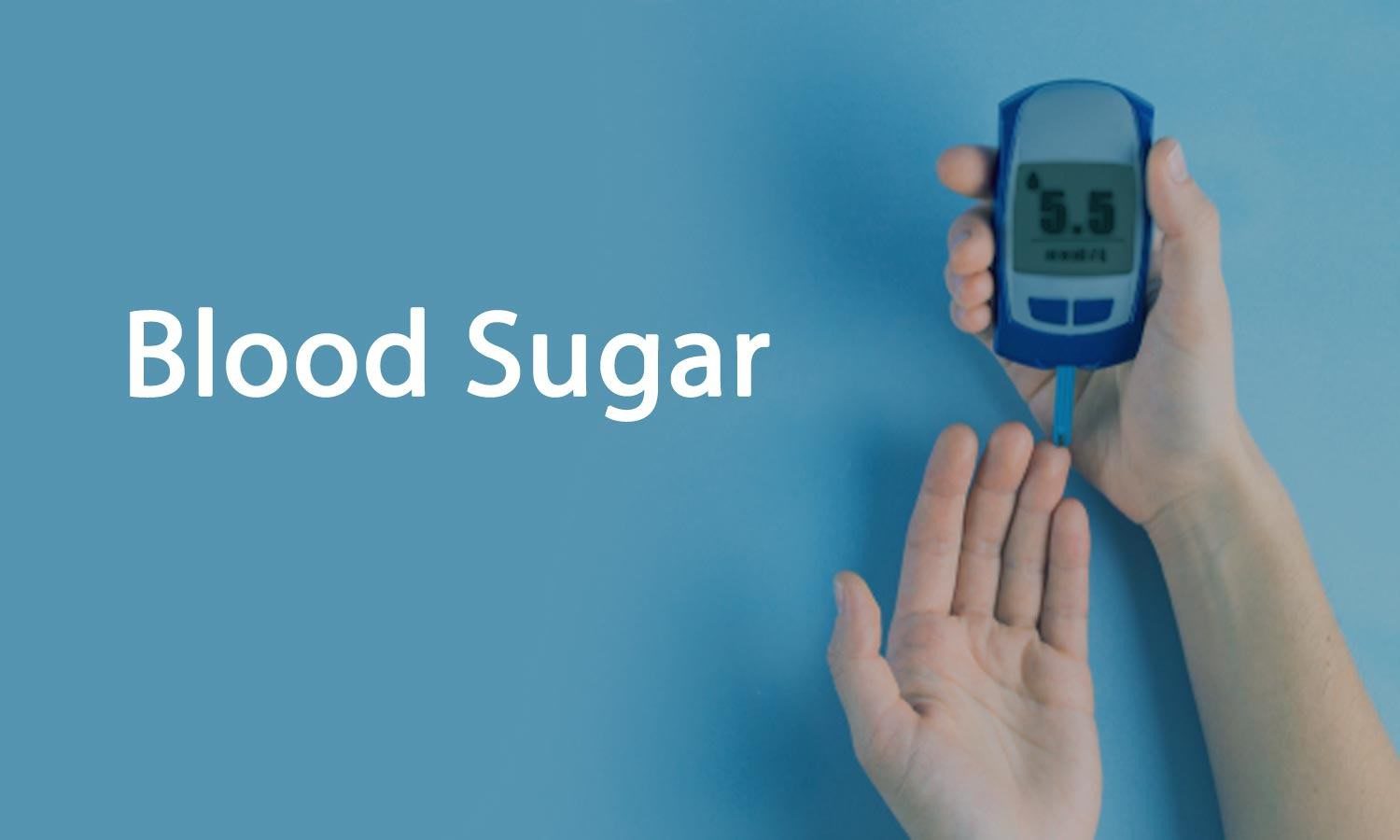

Discussion about this post