Admit it: you and the PC still don’t get along very well, but despite this, in the office, you have been asked to make some spreadsheets in Excel. The challenge is difficult, your knowledge of Office is still quite limited, but I’m sure that, with a bit of commitment, you will be able to impress all your colleagues. In the following article, we get to know about How to use Excel? So please don’t skip the article from anywhere and read it carefully because it will be very useful for all of you guys.
No kidding! A few basic notions are enough, and using Excel becomes easy and intuitive for everyone. How about if I start giving you some “tips” on how to use Excel, and from here, you try to learn the necessary steps to complete your work? Do you want? Perfect, then sit comfortably in front of the computer and just give me some free time so that you can carefully read the tips I have prepared for you in this guide of mine.
How to use Excel on a computer
Microsoft Excel is software that allows you to perform calculations on data, distributing them on tables and graphs. It belongs to the productivity category of the Microsoft Office package and is widely used by both companies and normal users. It can generally be used to perform even simple home accounting calculations.
It is compatible with both Windows and macOS, it is paid for, and to be able to use it, you need to activate a license that can be obtained with prices equal to 7 euros/month (valid for 1 computer) or 10 euros/month (valid for 6 computers) with a free 30-day trial via Microsoft 365, which also makes it possible to use Excel for free. You also read interesting articles on my website. Alternatively, you can make the one-off purchase of Office Home & Student by paying 149 euros. In addition, online and mobile versions can be used at no cost.
If you too have decided to use Excel, and in particular if you have decided to use Excel on a computer, download the software following my guide on how to download Excel, then follow the instructions in the following paragraphs to find out all the main functions and features of this powerful program.
Create a spreadsheet
The first step is to start Excel via its icon in the Windows Start menu or, if you want to use Excel on Mac, in the macOS Launchpad. As soon as the program is opened, you are asked to indicate the model selected for data entry.
You can, for example, choose the Academic Calendar model to create an electronic diary or Employee Absence Schedule to manage your employees’ vacation and sick days.
In this specific case, however, I’ll take care of explaining how Excel works, taking into consideration a blank template. Then select the Blank Workbook item to access the Microsoft Excel spreadsheet.
What will be presented to you will be a worksheet divided into columns and rows, therefore composed of cells. The columns are identified with the letters of the alphabet, while the rows are by progressive numbering. In the upper bar, however, some tabs allow you to access all the functions offered by Excel.
In the next few paragraphs, I’ll explain how to use some of the most important features available within these tabs. Therefore pay the utmost attention to understand better how the software works.
Cell formatting
The Excel spreadsheet is made up of several cells. By double-clicking on one of these, you will enter the Edit mode, allowing you to type any data or formula. Just as it is possible to do using Microsoft Word, even in Excel, you can format the text to perform pagination of the data in an attractive and, above all, organized way in case you were to present the work to other people.
By reaching the Home tab, you can find several buttons divided by category that allow you to do this. For example, in the Font section, you can select the font, font size, style (bold [G], italic [ C ], and underline [ S ] ), and coloring. In the Alignment section, on the other hand, you can align the text left, right, and centered or create paragraph indents.
In the Numbers section, you can set how Excel should behave when data is entered in a cell: by clicking on the drop-down menu labeled General, you can select the style of the data entered, such as a date, a currency, or the text, just to give some examples.
Furthermore, you can change the size of the columns and rows or insert or delete new ones using the functions found in the Cells section. Using the Sort and filter function in the Edit section, you can also set filters in case you have arranged the data on a table. In this case, by applying filters on the cells that contain the column labels, you can filter the data using the icon with the symbol (▼).
Also, read How to record with VLC?

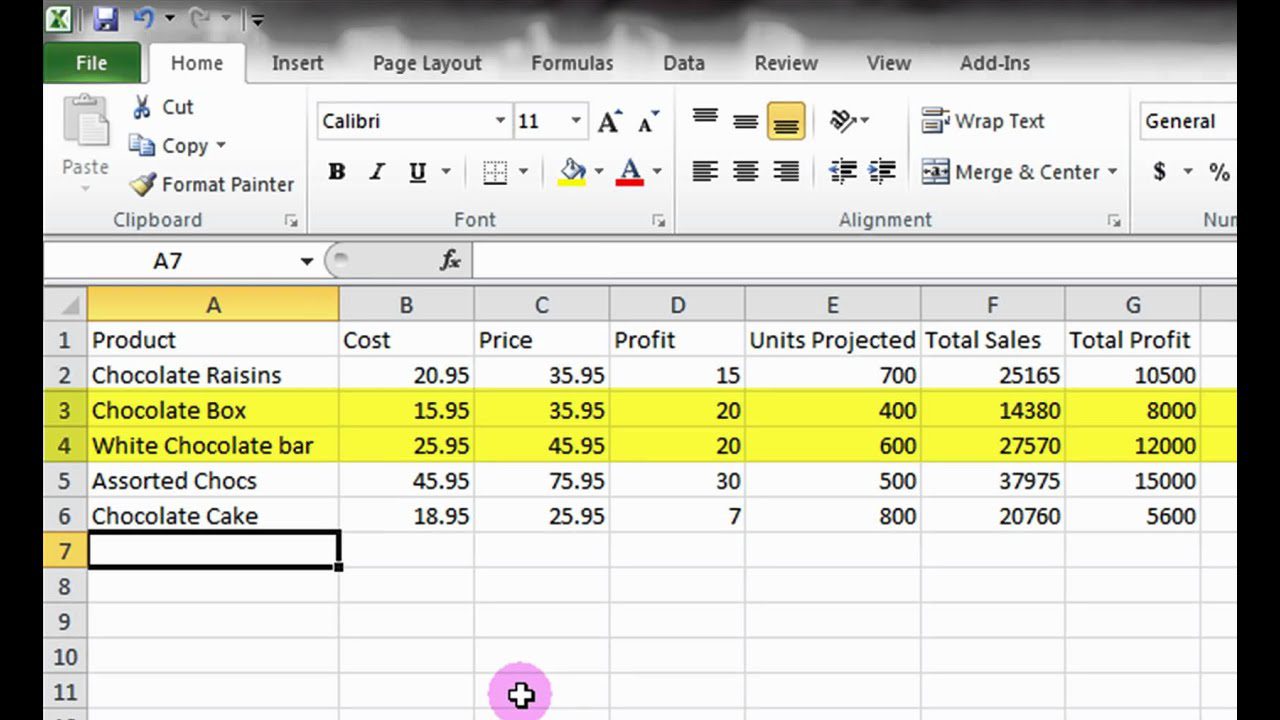

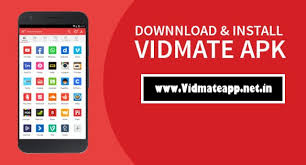
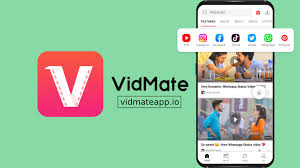







Discussion about this post